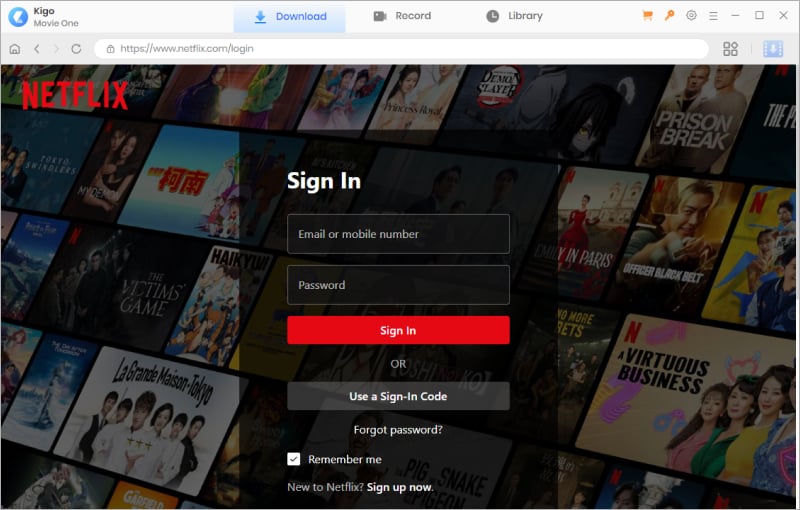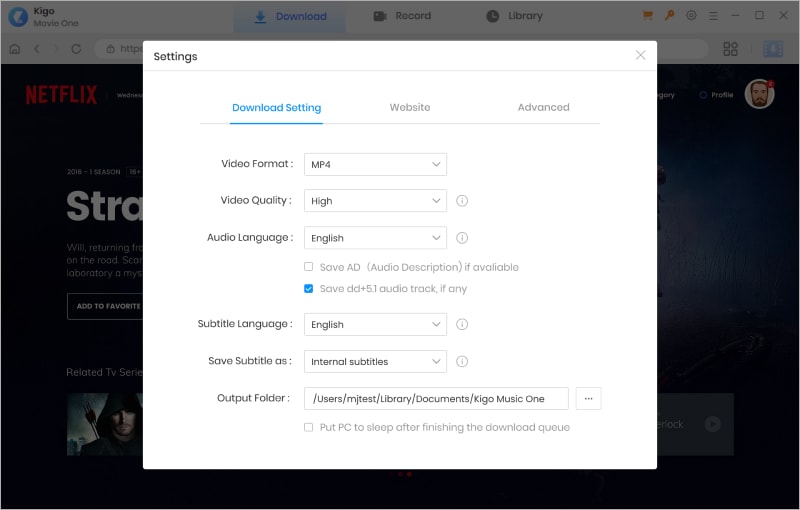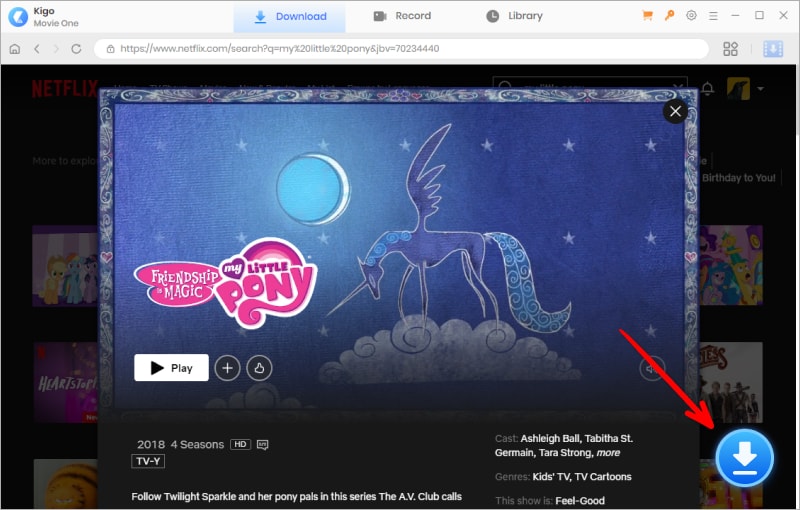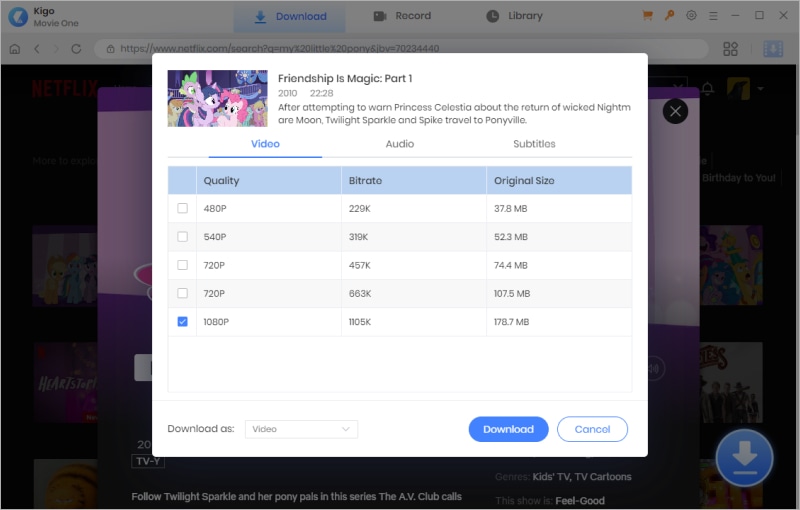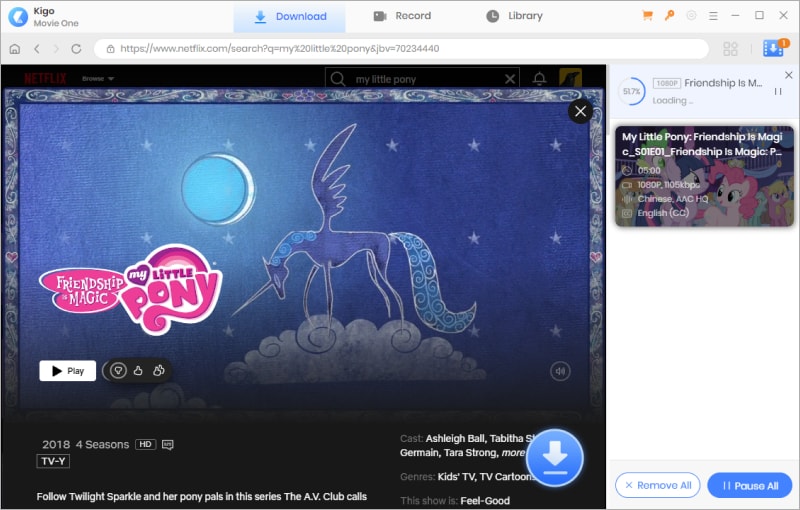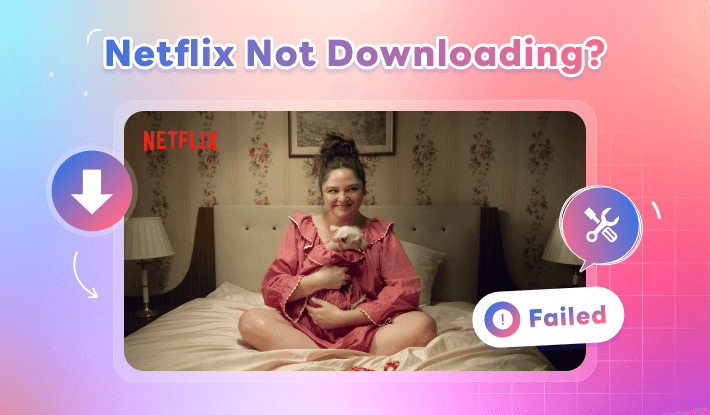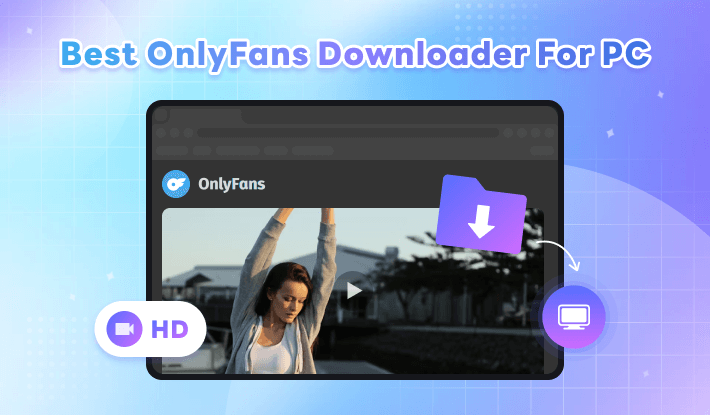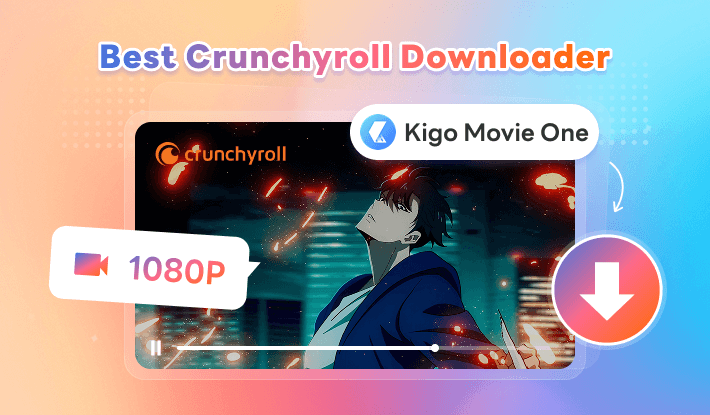10 Ways to Fix Netflix Code NW-2-5 (100% Work)
Encountering an error code while trying to stream your favorite TV shows or movies on Netflix can be frustrating, and one of the common error codes that Netflix users may come across is NW-2-5. In this article, we will delve into the details of this error code and provide 10 effective ways to fix Netflix Code NW-2-5, ensuring uninterrupted streaming of your favorite movies and TV shows.
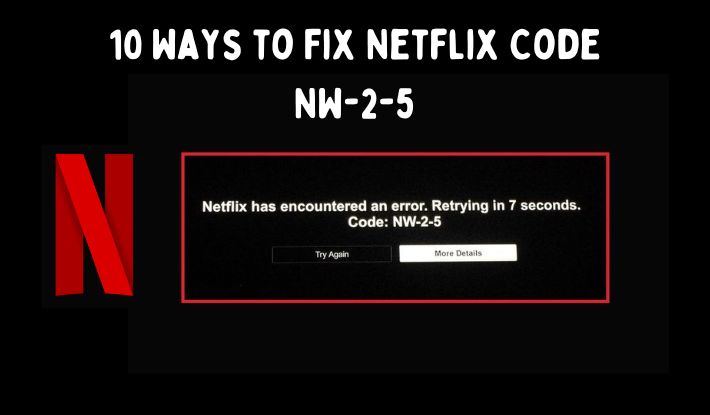
Contents
- Part 1. What’s Netflix Code NW-2-5?
- Part 2. 10 Ways to Fix Netflix Code NW-2-5
- Method 1: Check Your Network Connection
- Method 2: Restart Your Streaming Device
- Method 3: Verify Internet Connectivity
- Method 4: Update Your Streaming Device
- Method 5: Check for Router Firmware Updates
- Method 6: Adjust DNS Settings
- Method 7: Disable VPN or Proxy
- Method 8: Clear Netflix App Data
- Method 9: Contact Your Internet Service Provider
- Method 10: Contact Netflix Support
- Part 3. How to Avoid Encountering Netflix Code NW-2-5?
Part 1. What’s Netflix Code NW-2-5?
Netflix Error Code NW-2-5 is an error that often appears when there is a network connectivity issue preventing the user from accessing the NetfliEasy Troubleshooting Checklistx service. This can be caused by various factors such as network configuration, internet connectivity problems, or issues with the streaming device itself.
>>> Further reading: Netflix Not Downloading? Here is Troubleshooting Checklist
10 Ways to Fix Netflix Code NW-2-5
First of all, you should tap “Try Again” on the screen when the error pop-up. Sometimes, this can solve the problem, and you can go back to streaming. If the persists, please try the below solutions.
Method 1: Check Your Network Connection
The first step in resolving the NW-2-5 error is to ensure that your network connection is stable and functioning properly. This can be done by checking your Wi-Fi signal strength, restarting your router, or using a wired connection for more reliability.
Method 2: Restart Your Streaming Device
Sometimes, a simple restart of your streaming device can help resolve network-related issues. Powering off the device, waiting for a few minutes, and then turning it back on can refresh the network connection and potentially eliminate the NW-2-5 error.
Method 3: Verify Internet Connectivity
It's essential to verify that your internet connection is working as expected. Test the connection on other devices or perform a speed test to ensure that your internet service is stable and meets the requirements for streaming content on Netflix.
Method 4: Update Your Streaming Device
Outdated firmware or software on your streaming device can sometimes lead to network connectivity issues. Check for any available updates for your device and install them to ensure optimal performance.
Method 5: Check for Router Firmware Updates
Similarly, updating the firmware of your router can address potential compatibility issues and improve network stability. Access your router's settings and check for any available firmware updates.
Method 6: Adjust DNS Settings
Manually configuring the DNS settings on your streaming device or router to use public DNS servers like Google DNS or OpenDNS can sometimes resolve network connectivity issues and the NW-2-5 error.
Method 7: Disable VPN or Proxy
If you are using a VPN or proxy service, try disabling it temporarily as these services can sometimes interfere with the Netflix connection, leading to error codes like NW-2-5.
Method 8: Clear Netflix App Data
Clearing the app data or cache of the Netflix app on your streaming device can help eliminate any temporary data or settings that might be causing the NW-2-5 error.
Method 9: Contact Your Internet Service Provider
If the issue persists, reaching out to your internet service provider for assistance can be beneficial. They can help diagnose any network-related issues and provide specific solutions based on your internet setup.
Method 10: Contact Netflix Support
In the event that none of the above methods resolve the NW-2-5 error, contacting Netflix support directly can provide personalized assistance and troubleshooting steps tailored to your specific situation.
Part 3. How to Avoid Encountering Netflix Code NW-2-5?
Netflix Code NW-2-5 issues will occur when your network condition is no good. And Netflix not downloading error happens occasionally. To enjoy Netflix movies or TV shows smoothly and without interruption, consider downloading Netflix videos for offline viewing. This allows you to watch them without requiring an internet connection.
In this case, you can try Kigo Movie One - the best Netflix downloader, to download Netflix movies and TV shows to MP4 or MKV, saving them on your computer forever to watch offline any time. Kigo Movie One ensures that you can download any video on Netflix with the built-in web browser. And you will get Netflix videos in up to 1080p with multi-language audio tracks and subtitles preserved.

Key Features of Kigo Movie One
- Download videos from Netflix, Amazon Video, Disney+, Hulu, etc.
- Convert movies and TV shows to MP4 and MKV.
- Preserve videos in 1080p in batches at a fast speed.
- Keep multilingual subtitles and audio tracks (including 5.1 audio).
- Save subtitles as internal, external, and hardcode subtitles.
- Unlock the permanent playback of movies and TV shows.
Windows 11/10/8/7 Free Download
macOS 10.15 or later
Guide on how to download Netflix videos with Kigo Movie One
Step 1 Open Kigo Movie One, select the streaming site as Netflix, and then log in to your Netflix account.
Step 2 Click the "Settings" icon to choose the video format, video quality, the language of audio and subtitles, etc.
Step 3 Find the video you want to download, then click the "Download" icon to load the details of the video.
Step 4 Choose the advanced settings for the video, including video quality, audio tracks, and subtitles. If you are downloading a TV show, you need to select episodes and then click the "Advanced Download" button.
Step 5 Click the "Download" button to start downloading videos on your computer. After finishing the download, you can find them in the "Library" tab.
Conclusion
With the methods outlined in this article, users can effectively troubleshoot and resolve Netflix Code NW-2-5 issue. By addressing network connectivity issues, updating devices and software, and seeking assistance when needed, users can ensure a seamless streaming experience on the Netflix platform. If you want to completely solve this problem, the best way is to download Netflix to watch offline. Kigo Movie One can help you download what you want on your computer and allows you to watch the videos offline on any device without using the Netflix app.
Note: The trial version allows you to download only the first 5 minutes of each video from the supported streaming sites. To access the full length, please unlock it with a valid license code.

Ava Hamilton | Senior Writer
She has been working in the audio and video industry for many years and is familiar with various mainstream audio and video streaming platforms. She has shared a lot of information about audio and video conversion tools, technologies and trends, and provided professional suggestions, detailed reviews and guides.