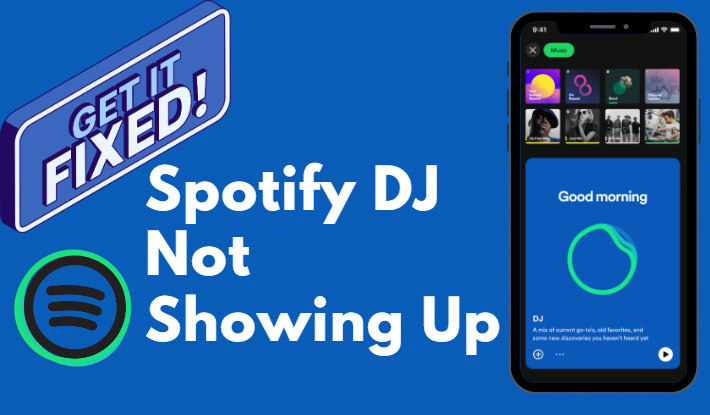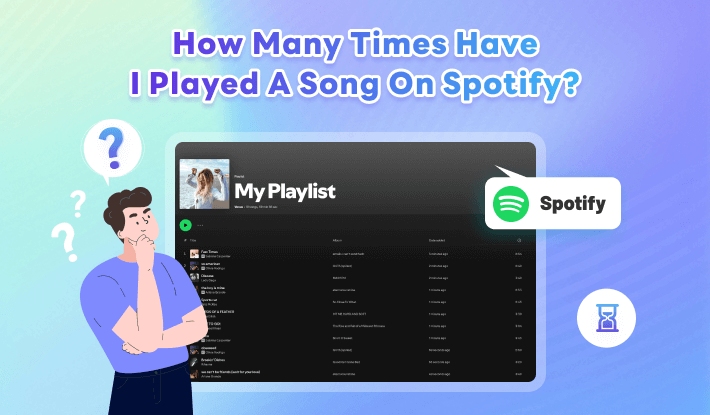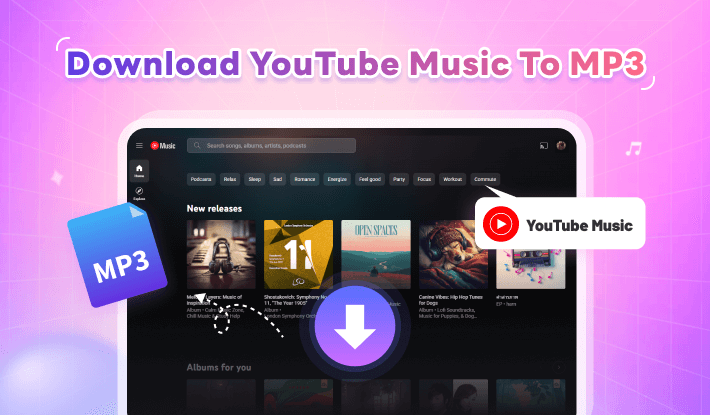Existing DJ Software That Works with Spotify in 2025
I'm interested in learning how to DJ. A DJ software would be fine. All my songs and tracks are on Spotify, so are there any DJ apps that work with Spotify?
If you had asked this question a few years ago, you would have found plenty of Spotify DJ app suggestions. But it's 2025, and the options have become very limited. Fortunately, it's still possible to DJ with Spotify. In this article, we'll explain why many DJ software are no longer compatible with Spotify, what DJ app still works with Spotify, and offer you the ultimate solution to DJ with Spotify using any DJ app. Ready to start mixing? Let's dive in.
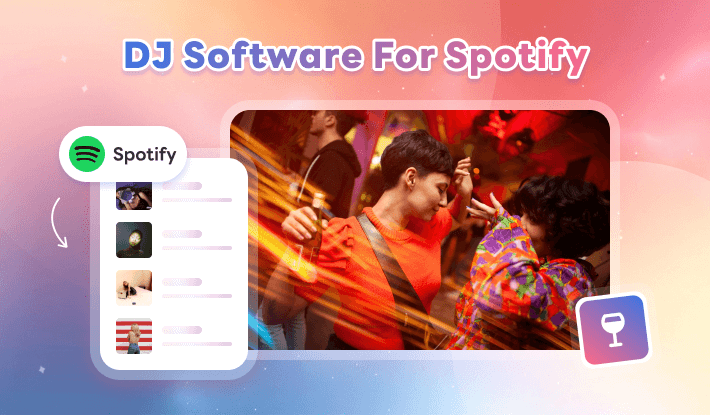
Part 1. Why Are Many DJ Software Not Compatible with Spotify?
If you're new to the world of DJing, you’ve probably done a lot of research through blogs and forums. So, it’s likely that you’ve heard of popular DJ software like Serato, Rekordbox, VirtualDJ, Djay etc. These apps are great for both beginner and professional DJs, helping you create smooth blends for dancing—often using tracks from Spotify. However, since 2020, Spotify has stopped working with most DJ software. So, what happened?
As of July 1st, 2020, Spotify is no longer be playable through third-party DJ apps. Before that date, many DJ apps had officially notified users via their communities or blogs, confirming the time to say farewell.
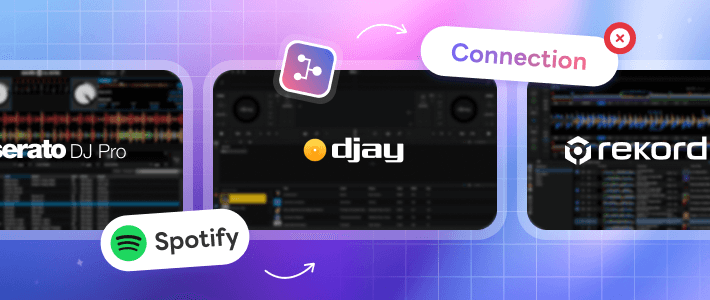
If we look closer, we can see that Spotify changed its terms regarding the use of Spotify in professional DJ applications:
"You may not, and you may not permit any device or system used in connection with the Spotify Service to, segue, mix, re-mix, or overlap any Spotify Content with any other audio content (including other Spotify Content)."
These are the reasons why many DJ software programs are no longer compatible with Spotify. Below are the supported music streaming services by major DJ software currently.
| Spotify | Apple Music | Tidal | Deezer | SoundCloud | Others | |
|---|---|---|---|---|---|---|
| Djay | ❌ | ❌ | ✔️ | ❌ | ✔️ | Beatport, beatsource |
| Serato | ❌ | ✔️ | ✔️ | ❌ | ✔️ | Beatport, beatsource |
| Rekordbox | ❌ | ❌ | ✔️ | ❌ | ✔️ | Beatport, beatsource |
| VirtualDJ | ❌ | ❌ | ✔️ | ✔️ | ✔️ | Beatport, beatsource |
>>> Further reading: How to download SoundCloud playlist to listen offline?
Part 2. What DJ software Uses Spotify in 2025?
Does any DJ software work with Spotify? The good news is—yes. Although many DJ apps no longer integrate with Spotify, there are still a few Spotify DJ software available in 2025. Read on to discover the DJ app that works with Spotify. Even better, it's free DJ software—making it the best option for anyone who wants to enhance their existing Spotify playlists and make them sound great when you hit "Play" at a house party.
Spotify DJ AI
- Good for: DJ beginners
After Spotify revoked support for all third-party DJ apps, it announced an AI-powered robot DJ named X in 2023. It uses a combination of Spotify's personalization technology to suggest new music to users, catalog and accumulate the types of songs you like. You can think of it as a Spotify auto-mixer. Spotify's AI DJ is best used when you're in the mood for a mix of old favorites and new discoveries. To use Spotify DJ AI, you need to create a playlist for your party, then go to Preferences and enable both "Crossfade Tracks" and "AutoMix". This blends the songs together smoothly, cutting out the gaps.
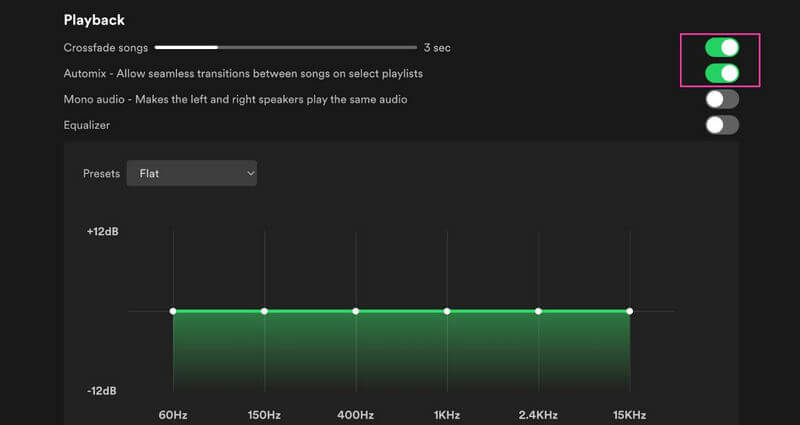
How to experience your personal DJ with Spotify AI DJ?
Mobile:
Step 1 Open Spotify app on your mobile or computer, then sign into your account.
Step 2 Tap the search bar at the bottom of the screen.
Step 3 Type "DJ" to bring up a custom made playlist built by DJ X.
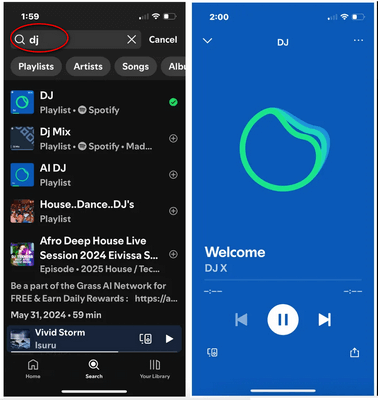
The DJ will serve a lineup of music alongside short commentary on the songs and artists, picked just for you.
Computer:
Step 1 Open Spotify app on your computer, then sign into your account.
Step 2 Click on the "Your Library" tab to open more options.
Step 3 Click on the "DJ" icon.
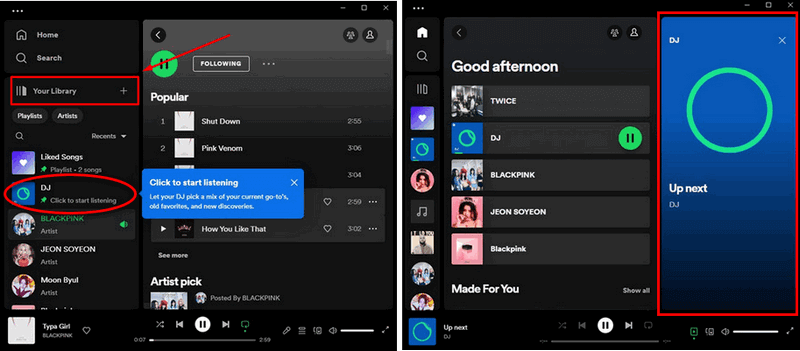
Note: If the Spotify AI DJ doesn’t match your music taste or mood, you can improve it by tapping the small blue and green AI DJ icon in the lower right-hand corner of the app to reshuffle the tracks if the DJ offers up one too many duds.
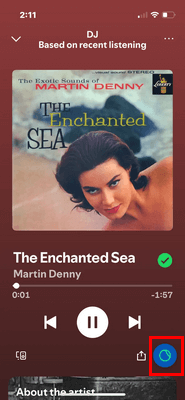
- No need to search for any 3-rd Spotify DJ software, it is built into Spotify.
- Great for DJ beginners to start mixing quickly and easily with Spotify tracks.
- Easily add, remove, or rearrange songs in the playlist while it's playing to match the mood.
- Require a Spotify Premium subscription to access the DJ mode.
- Limited to basic DJ features—no advanced controls.
- Beatmatching and transitions are not very precise.
Part 3. Ultimate Solution: DJ with Spotify with any DJ app 🔥
- Good for: DJ beginners & DJ pros
Switching from one DJ mixer to another can be challenging for DJs, as the features and workflows often differ. It's usually best to stick with the DJ app you're most familiar with. If you don't want to use the Spotify DJ AI introduced above but still want to throw a great party and mix Spotify tracks, the ultimate solution is to download the songs using a Spotify song downloader. This way, you have your "own" collection of Spotify tracks and playlists, and can mix the songs however you like—without restrictions.
Kigo Music One is an excellent Spotify song downloader that helps DJs get high-quality tracks from Spotify, with all ID3 tags preserved. It's also a versatile music downloader that supports downloading songs in original quality from other popular music streaming services such as Apple Music, Tidal, Deezer, YouTube Music, SoundCloud, Qobuz and more. Powered by advanced technology, Kigo Music One offers fast download speeds, saving you valuable time when building your DJ music collection.

Key Features of Kigo Music One
- Download music from Spotify, Apple Music, Tidal, Deezer, etc.
- Convert Spotify music to MP3, FLAC, WAV, AAC, AIFF, ALAC.
- Preserve source audio quality, full ID3 tags, and track lyrics.
- Run at 10x faster speed & batch download.
- Sort Spotify music files by playlist, artist, album, etc.
- Activate the permanent playback of Spotify music.
Windows 11/10/8/7 Free Download
macOS 11 or later
How to download Spotify songs to create your own playlist for DJing?
Step 1 Download Kigo Music One on your computer
Kigo Music One works on both Windows and Mac computers. Based on your operating system, download and install the application on your computer. The file size is around 5MB, making it very lightweight.
Step 2 Choose the music streaming service, such as Spotify
Launch Kigo Music One, you can select the music streaming platform that you’d like to download songs from on the main screen. To download songs from Spotify, simply click Spotify.
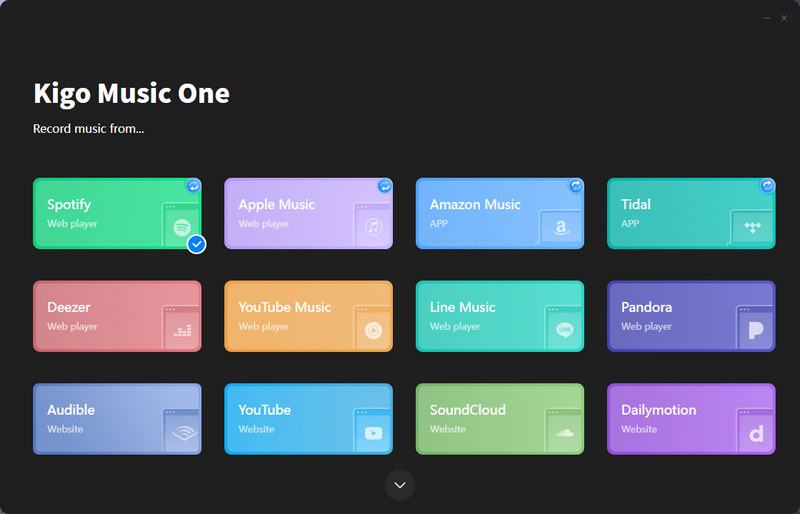
Step 3Set the output song quality to 320kbps
Go to Settings to adjust the output preferences to suit your needs. Here, you can choose both the output format and the sound quality. Whether you want to save songs in a lossless format (such as FLAC, WAV, ALAC, or AIFF) or in a widely compatible format (like MP3 or AAC), Kigo Music One has you covered. It also supports preserving the original quality of Spotify music, allowing you to keep the 320kbps audio.
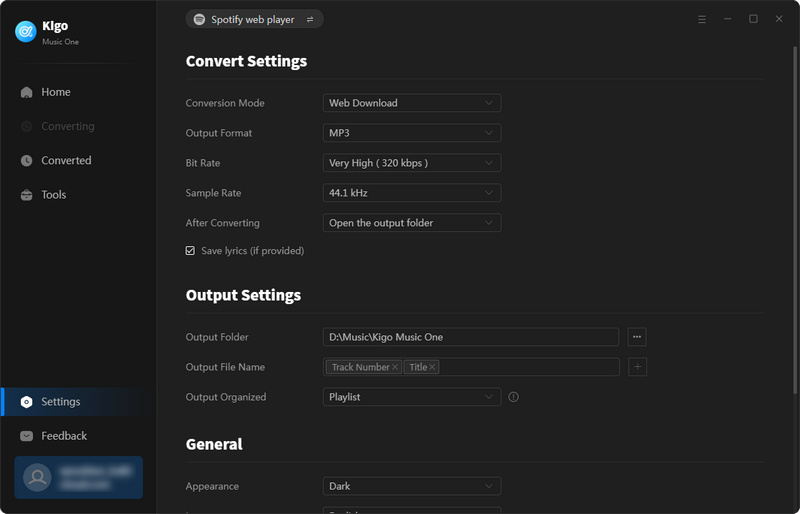
Step 4Select the Spotify playlist and download
Select the Spotify playlist made up of your favorite tracks and artists that you want to blend using Spotify DJ app, then click the Download button to start downloading the songs.
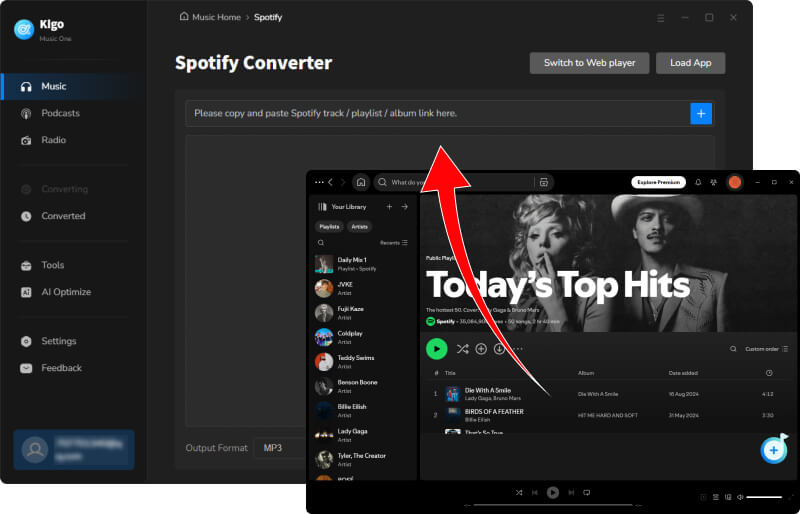
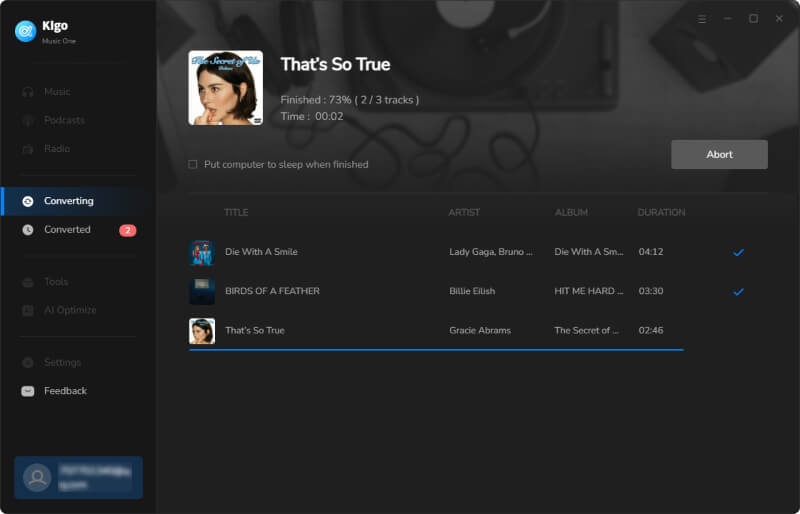
Step 5Find the downloaded Spotify songs
Kigo Music One is a robust Spotify song downloader. It downloads Spotify songs in original quality and converts them at 10X speed, saving you a lot of time when building your personal music collection for DJing. Once the download is complete, you can go to the Converted section to find your downloaded Spotify songs.
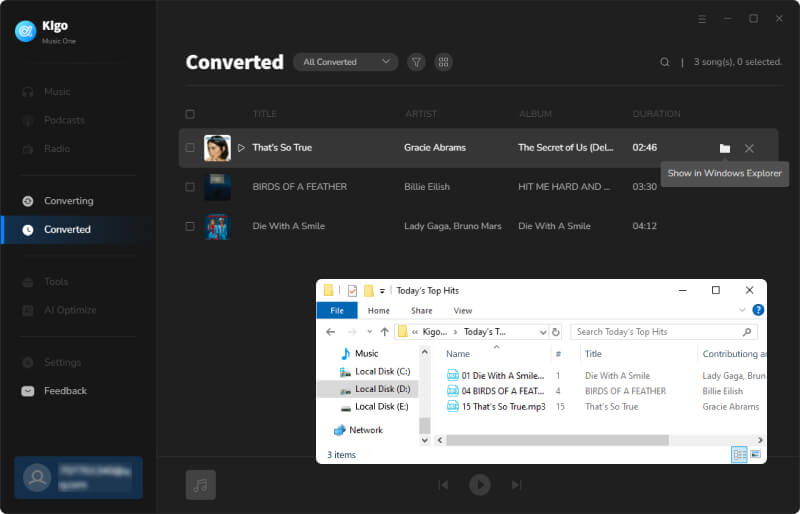
Part 4. FAQs on Spotify DJ Software
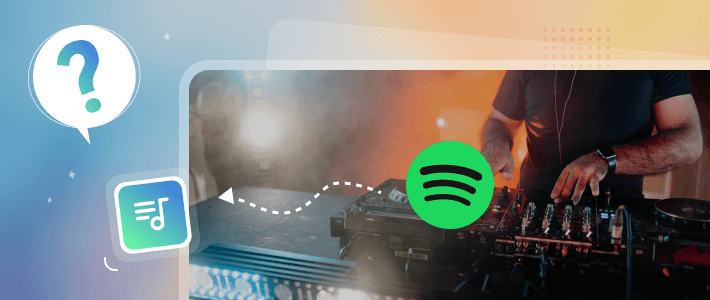
Q1. Is Spotify DJ premium only?
Yes. You need a Spotify Premium account to access the AI Spotify DJ feature. If you only have a free Spotify account, you won’t see the DJ option in the Spotify app. Don’t have a Spotify Premium subscription? Try these methods to get a Spotify Premium free trial, ranging from 3 months to 6 months, or even forever.
Q2. What DJ software is compatible with Spotify?
Spotify ended its partnership with third-party DJ apps on July 1st, 2020. The DJ software you are familiar with can no longer integrate with Spotify. If you want to use Spotify songs and blend tracks for DJing, try using Spotify AI DJ to mix the songs.
Q3. What is the best way to DJ with Spotify?
If you want to use popular DJ apps to mix songs for DJing, downloading Spotify music to your computer to build a "local" collection of music you own is the best option. With Kigo Music One, the best Spotify song downloader, you can easily save your favorite Spotify tracks for DJing in the best quality. Here are the music platforms supported by Kigo Music One for downloading songs.
| Spotify | Apple Music | Amazon Music | Tidal | Deezer | YouTube Music | SoundCloud | Others | |
|---|---|---|---|---|---|---|---|---|
| Kigo Music One | ✔️ | ✔️ | ✔️ | ✔️ | ✔️ | ✔️ | ✔️ | more |
Q4. My DJ app does not work with Spotify, what should I do?
You have two ways to DJ without Spotify: one is to migrate your library to a new supported streaming service supported by your DJ software, and the other is to purchase the tracks you want to DJ with.
Conclusion
You have your music on Spotify, and Spotify has the best features, but the problem is that you can’t blend tracks with DJ apps. Due to policy changes, many DJ apps can no longer integrate with Spotify. However, you can try Spotify’s in-app DJ mode which is the DJ software that still works with Spotify in 2025 to mix songs on both PC and mobile. Additionally, you can download the Spotify tracks you want to collect for DJing with Kigo Music One. This is the ultimate solution for both DJ beginners and pros, allowing you to host a party at home or perform at a gig with ease.

Simon Durden | Senior writer
Simon Durden is the Senior writer at KigoSoft, specializing in video download and conversion. Before joining to KigoSoft, he served as a senior writer with the Any Video Converter Team. With extensive knowledge of video streaming platforms and expertise in video editing, Simon delivers high-quality content, expert tips, and in-depth tutorials in the multimedia field.