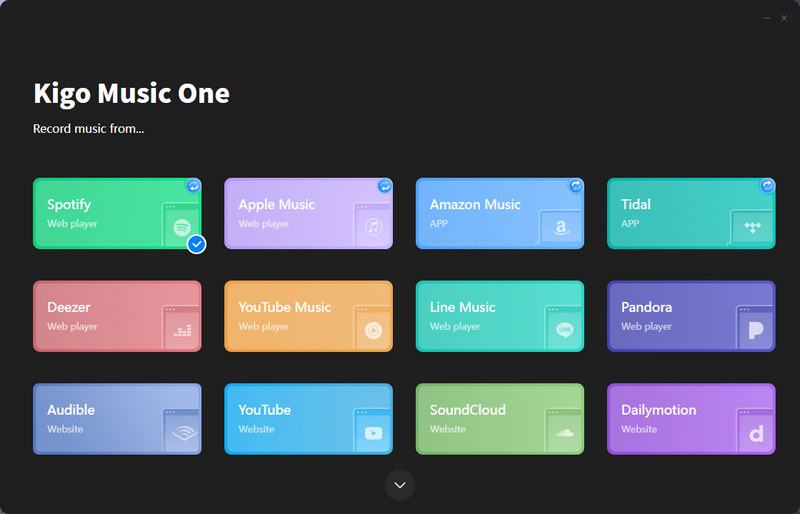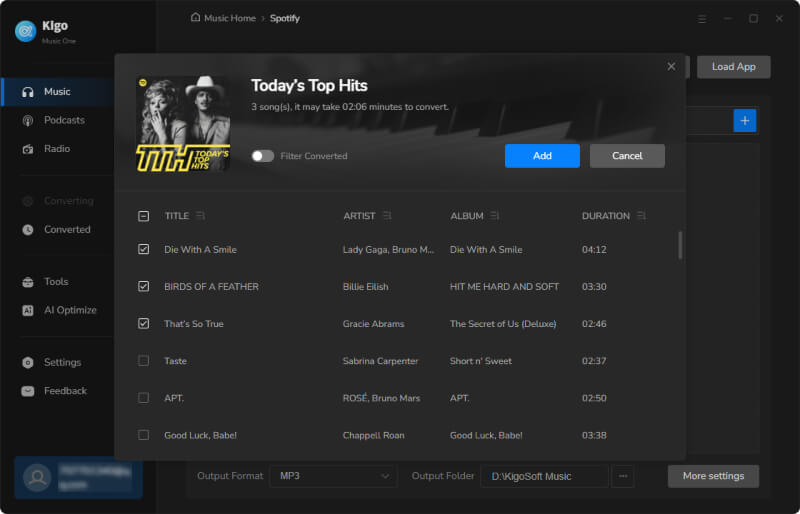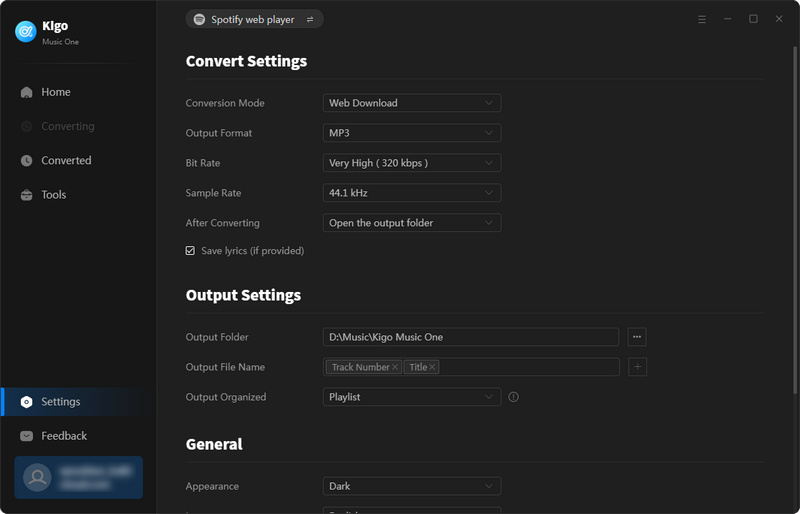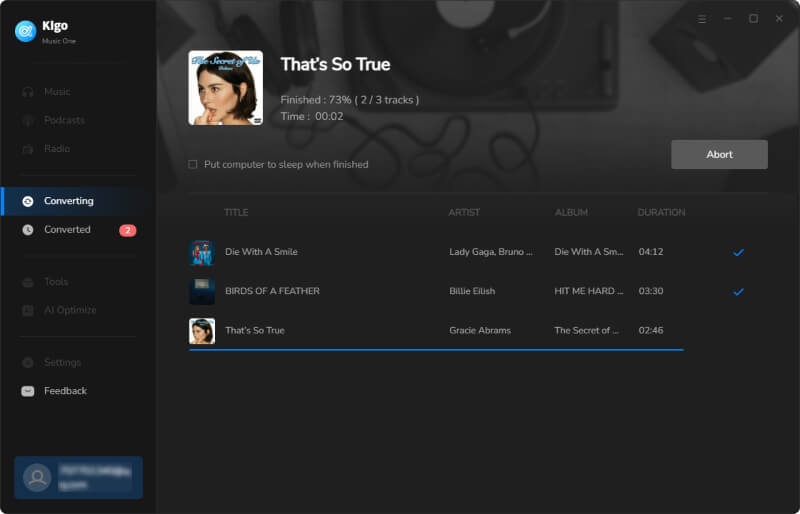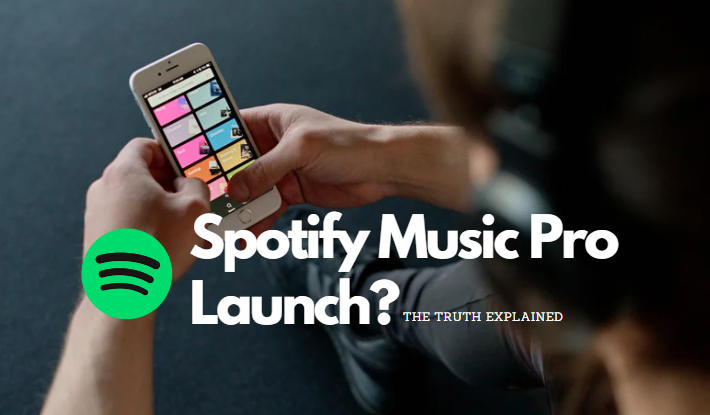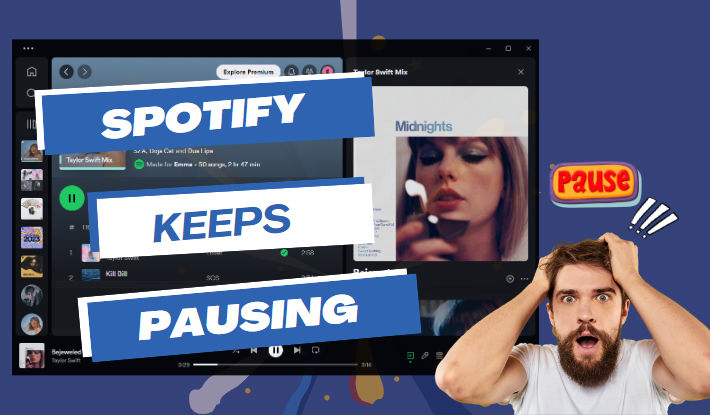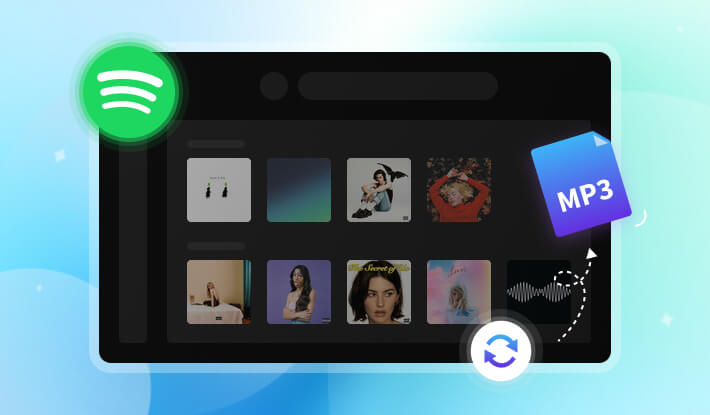How to Put Songs and Playlists On Repeat on Spotify? [2025 Guide]
Are you constantly replaying the same song or playlist on Spotify? If you find yourself manually restarting your favorite tracks repeatedly, you should give Spotify’s "On Repeat" feature a try. This personalized playlist automatically updates based on the songs you've been playing most over the past 30 days, allowing you to enjoy your favorite songs, playlists, or albums on repeat seamlessly. This article will introduce how to put songs and playlists on repeat on Spotify and download them to listen to music over and over again without an internet connection.
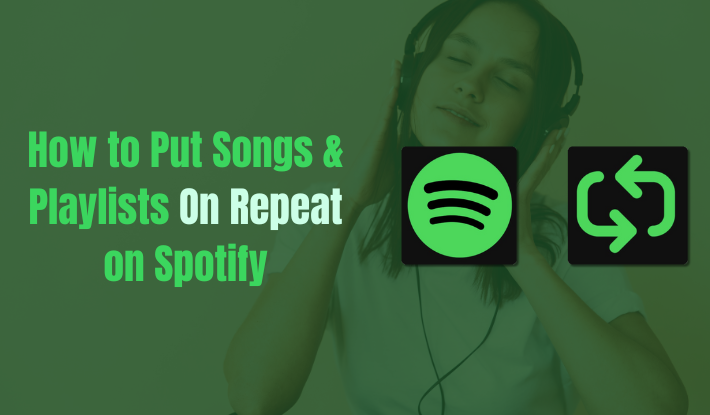
Contents
- Part 1. Put Songs or Playlists on Repeat for Mobile (Premium Account Required)
- Part 2. Put Songs or Playlists on Repeat for Desktop
- Part 3. How to Save Spotify On Repeat Songs and Playlists
- Method 1. Download On Repeat Songs and Playlists from the Spotify App
- Method 2. Keep On Repeat Songs and Playlists from Spotify Forever
- Part 4. FAQ about Spotify On Repeat
Part 1. Put Songs or Playlists on Repeat for Mobile (Premium Account Required)
If you are using Spotify Premium, you can use Spotify’s On Repeat feature on Android or iOS devices to listen to your favorite tracks over and over again. Follow the steps to loop your songs on repeat.
Step 1 Open the Spotify app on your mobile phone, and play the song you want to repeat. It can be an individual track or part of a playlist.
Step 2 Tap the playback bar at the bottom to access the media controls of the song.
Step 3 Locate the "Repeat" button in the media controls. It's an icon that looks like two arrows forming a circle. Click it once and the icon will turn green, which enables the current playlist or album to play on repeat.
Step 4 Tap the "Repeat" button twice and a small "1" will display on it. This will play the song on repeat until you turn it off. To turn repeat off, simply tap the button again so it will become gray.
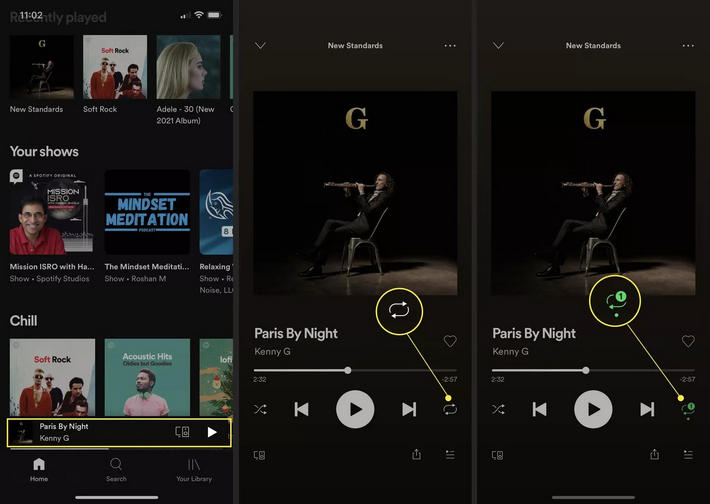
Part 2. Put Songs or Playlists on Repeat for Desktop
The "On Repeat" feature is not limited to Spotify Premium users. You can activate this feature using the desktop app or web browser if you have a Spotify Free account. Below are the steps to put songs and playlists on repeat on the desktop without Premium.
Step 1 Open the Spotify app or visit Spotify web player on your Windows or Mac computer and play the song you want to put on repeat.
Step 2 You will see all media controls in the bottom playback bar, click the "Repeat" button once to put the entire playlist on repeat, or click the button again to repeat the specific song instead.
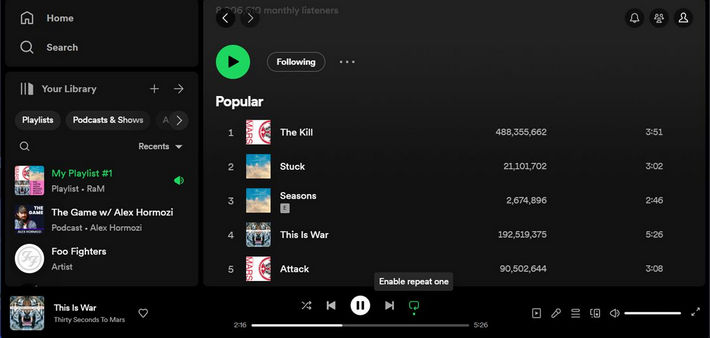
Part 3. How to Save Spotify On Repeat Songs and Playlists
To download the songs and playlists you are on repeat from Spotify, you need a Spotify Premium account and can only download them through the app. Next, we'll explain the specific steps. If you're a free user, don't worry. We'll provide an alternative method to help you permanently obtain and play the songs you want. Let's continue reading together.
Method 1. Download On Repeat Songs and Playlists from the Spotify App
This method is available to Spotify Premium users to download songs on repeat from the Spotify app. Follow the below steps.
Step 1 Launch the Spotify app and log in to your Spotify Premium account.
Step 2 Tap Your Library and find a playlist or album you want to download.
Step 3 Then, tap the "Download" button. This will save the music to your device for offline listening.
Method 2. Keep On Repeat Songs and Playlists from Spotify Forever
Even if you use a Spotify Premium account, the downloaded songs is only available for temporary offline playback. If you want to keep them forever, Kigo Music One can help you achieve this, whether you have a Premium or Free account. It has the ability to download your on repeat songs from Spotify to your local device, keeping them accessible for permanent offline playback because Kigo Music One can download Spotify songs in common formats such as MP3, AAC, etc. Kigo Music One will fully retain the original sound quality of the songs, and you can download Spotify music at up to 320kbps. Additionally, it also preserves lyrics and ID3 tags.
In addition to permanently saving songs from Spotify, Kigo Music One also enables you to burn music to a CD or convert the music format for compatibility with a wider range of devices. Overall, Kigo Music One is a versatile tool that is worth trying out.

Key Features of Kigo Music One
- Download music from Spotify, Apple Music, Amazon Music, etc.
- Convert Spotify music to MP3, FLAC, WAV, AAC, AIFF, ALAC.
- Preserve source audio quality, full ID3 tags, and track lyrics.
- Run at 10x faster speed & batch download.
- Sort Spotify music files by playlist, artist, album, etc.
- Support Spotify Free or Spotify Premium account.
- Activate the permanent playback of Spotify music.
Windows 11/10/8/7 Free Download
macOS 11 or later
Guide on How to Download Songs and Playlists on Spotify with Kigo Music One
Step 1 Launch Kigo Music One and select Spotify site (the app or the web player), and then log in to your Spotify account.
Step 2 Find the songs or playlists on repeat the then click the blue add icon, choose the songs you want to download and click the "Add" button.
Step 3 Click the "Settings" tab on the bottom left to choose the output settings like output format, output quality, output path, etc.
Step 4 Click on "Convert" to start downloading the selected songs.
Part 4. FAQ About Spotify On Repeat
Q1. How to find Spotify on repeat songs and playlists?
You have two options for finding your On Repeat Spotify playlist. You can either navigate to the 'Made For You' section or simply search for "On Repeat".
Q2. Where is the repeat button on Spotify?
The repeat button on Spotify is located at the bottom of the "Now Playing" screen. It looks like two arrows forming a loop, and tapping it will enable or disable the repeat function for the current song or playlist. When you tap it once, it will repeat the entire playlist. When you click it in a row, a small "1" will appear, indicating that only the currently playing song will be repeated.
Conclusion
This article introduces how to use the Spotify On Repeat feature to repeat your favorite songs and explains methods for preserving and playing your favorite songs offline. If you are a Spotify Premium user, things will be simple; you can directly download songs from the Spotify app for offline playback, but this is only temporary. If you want to permanently retain the songs, or if you are a free user, try Kigo Music One. It can help you download any song you like to your local device and permanently save them for offline playback without needing a Spotify account.
Note: The trial version allows you to download only the first minutes of each file. To access the full length, please unlock it with a valid license code.

Ava Hamilton | Senior Writer
She has been working in the audio and video industry for many years and is familiar with various mainstream audio and video streaming platforms. She has shared a lot of information about audio and video conversion tools, technologies and trends, and provided professional suggestions, detailed reviews and guides.